Changing views & devices
If your hardware has a preset configuration in X-Plane, the joystick settings screen will show an image of the device and have many of the axes and buttons already configured. If buttons appear to be missing from the list in the joystick settings screen, check for another option under the “View” drop down box. Additional buttons may be shown on an image of the device at a different angle.
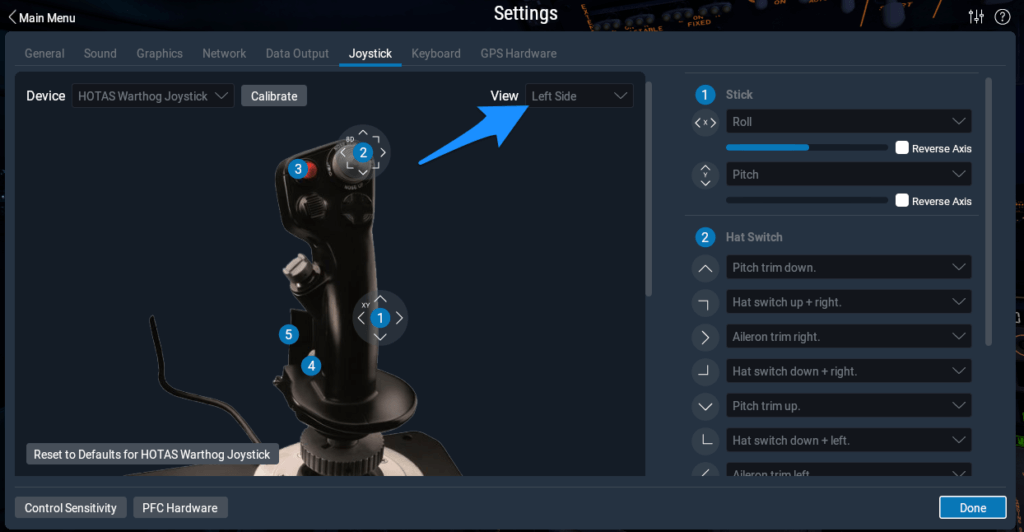
If you have more than one piece of USB hardware plugged in, use the “Device” drop down menu to switch between them to set up all buttons and axes. Make sure each type of axis (pitch, roll, etc) is only assigned once among all the devices.
If you have duplicate axis assignments when using multiple devices, you will see a magenta error like this:
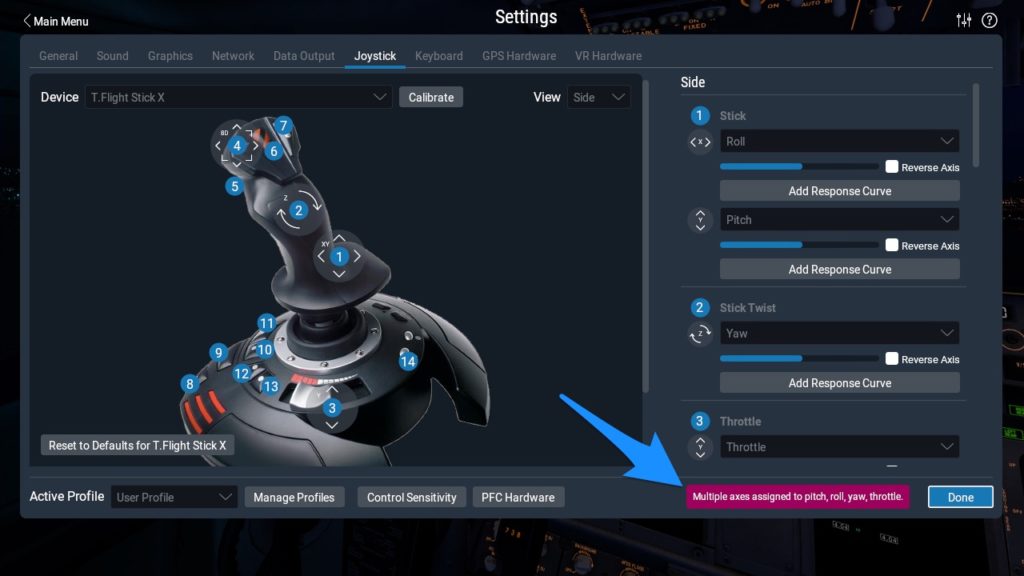
Duplicate axes must be corrected before attempting to fly with the simulator as the devices will not work properly.
Devices without a default configuration file
If X-Plane does not present an image of your device, you will need to set all axes and buttons manually as they will all be assigned to “none” initially. Click on the drop down menus and select the appropriate assignment.
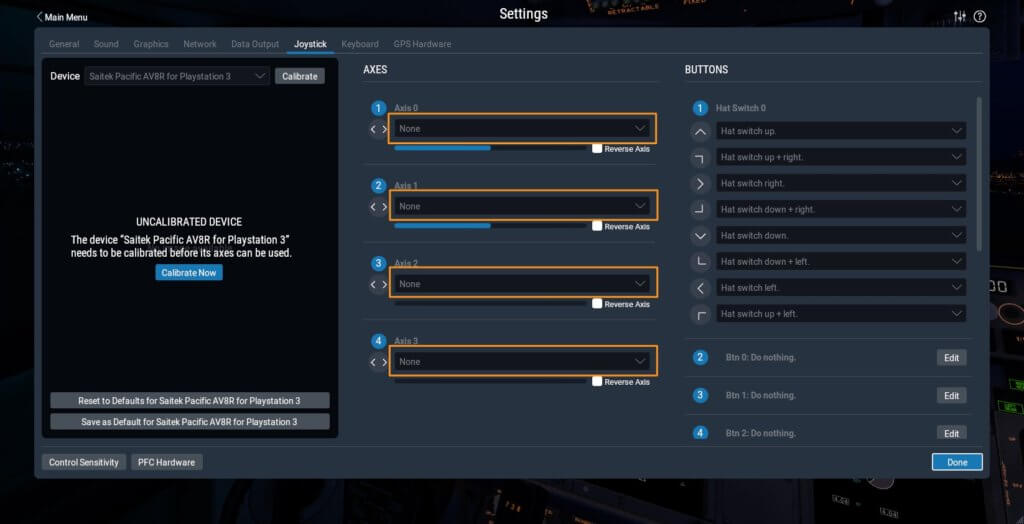
Watch a video tutorial on how to set up joysticks and other devices below, or see the section “Configuring Flight Controls” in the manual for additional step by step instructions.