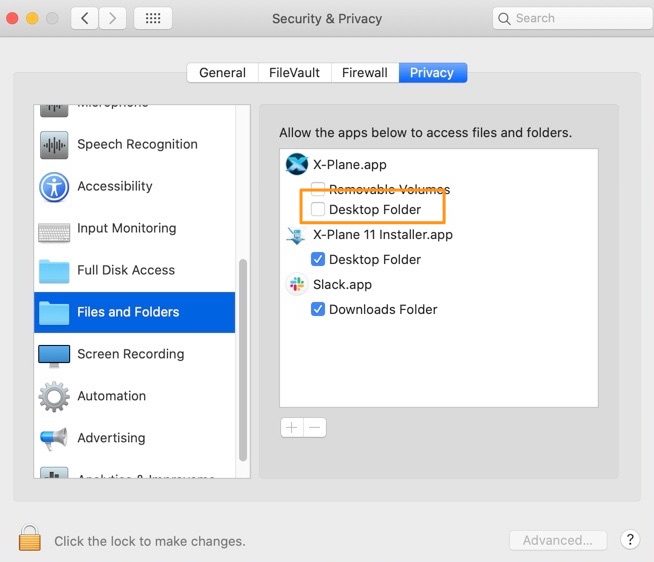If X-Plane is installed on the desktop but does not have permission to access files, or if the X-Plane installer does not have permission to modify these files, there are two approaches you can take to fix this. You DO NOT need to do both–please pick one or the other.
Move the X-Plane Install
This is the easiest way to fix the issue. Simply drag the X-Plane folder located on the desktop to your home folder, which is named after your username. X-Plane should work as usual the next time you launch the sim.
Change System Preferences
- Open System Preferences.
- Click on Security & Privacy.
- Click the Privacy tab.
- Click Files and Folders in the list on the left side.
- If necessary, click the lock and enter your password to make changes.
- Check the box “Desktop Folder” under X-Plane.app.